How to record and send a voice memo
If you’ve heard other listeners sharing their favorite affirmation or saying what they like about the podcast, you may be wondering how your voice can be included on the podcast as well! The good news is that it is fairly simple for almost anyone to record a good sounding voice memo at home, probably using the same device you use to listen to the podcast. Ask a grownup for help recording and sending us your voice memo. Below you’ll find our suggestions for what to use and tips for getting a great recording.
What to say?
You can share anything you’d like to say. Please try to keep the length of the recording between 5-20 seconds. Here are some suggestions. You do not need to say everything on this list; just introduce yourself and pick one other thing to say!
- Start by introducing yourself. You may choose to say your name, your age, or where you’re from – whatever you and your parent/guardian are comfortable sharing.
- Say your favorite affirmation.
- Sing a line or two from your favorite Like You song.
- Tell us your favorite episode or activity.
- Share a story about how mindfulness helped you.
- Say what you like about listening to Like You.
General tips for a good recording
- Find a quiet place to record. Turn off any music, TV, fans, or anything else that makes noise.
- Really listen mindfully to your environment. You may be surprised to notice a buzzing refrigerator, a whirring computer hard drive, a whoosh-y air conditioner, or other noises in what you think of as a “quiet” room.
- If recording on a smartphone, hold it to your ear like you’re making a phone call, instead of holding it in front of your face. Your voice will be clearer this way.
- If recording on a computer or tablet, position yourself close to the device. If you know where the microphone is, place your mouth roughly 6-12 inches from the mic.
- If you have a pair of headphones or earbuds with a built-in mic for making phone calls, this may offer better quality than the device by itself.
- It might help to take a deep breath to calm your nerves before speaking.
- It’s ok if there is a pause or silence at the beginning or end (or even in the middle!) of the recording. I will trim out silence and do some light editing get the best possible sound quality.
using an iPhone, iPad, or Mac
- Find the Voice Memos app. This app is developed by Apple, and is probably already on your device. You can find thorough details about using the app on Apple Support pages.
- Open the app and tap the red circle record button to begin recording.
- If using an iPhone, hold it to your ear while talking, like you’re making a phone call. If using an iPad or Mac, make sure your mouth is within a foot of the device.
- When you finish recording, press the red square to stop.
- It should automatically give the recording a title based on the date or location. You can tap the title to rename it if you want.
- Listen back to make sure it sounds the way you want it to.
- Tap the icon with 3 dots in it for more options, then tap Share, tap the Mail icon, and send it to hello@likeyoupodcast.com.
using an android phone
*These instructions are a little less detailed, because there are many different apps you could choose to use and all will vary.
- Find (or download) a simple voice recording app. Depending on your device there may be one already built-in. If you don’t see one, you can download an app, such as Easy Voice Recorder or Voice Recorder Pro. Alternatively, you can use the Rev Online Voice Recorder in your internet browser (see next section)
- Open the app and tap the record button to begin recording.
- Hold the phone to your ear while talking, like you’re making a phone call.
- When you finish recording, press the stop button.
- Listen back to make sure it sounds the way you want it to.
- Look for a Share or Options icon and send it to hello@likeyoupodcast.com.
record online in a web browser using any device
This method could work for you whether you’re on a Mac, PC, iPhone, iPad, Android, or other tablet.
- Open your web browser (Google Chrome is recommended for PC and Android. Safari is recommended for iPhone).
- Visit the Rev Online Voice Recorder by clicking this link or searching for it.
- Note: Rev is a reputable and professional transcription company I have used in my career as a filmmaker and video producer. This feature is free to use, and they will not collect or store your recording in any way. They will prompt you to transcribe the audio after recording (a paid service), but you can ignore this and download your recording for free.
- Press the red “Record” button to begin recording. You should see an audio animation showing that you are recording.
- If using a smartphone, hold it to your ear while talking, like you’re making a phone call. If using an computer or tablet, make sure your mouth is within a foot of the device.
- When you finish recording, press “Pause.” You may then press “Resume” if you want to say more, or “Preview” if you are finished.
- Tap the play button to listen back and make sure it sounds the way you want it to.
- DO NOT press the “Transcribe” button. Don’t worry, you won’t be immediately charged if you accidentally press it, but it will add a transcription service to a cart. You can just ignore this button.
- Tap the download button, which looks like an arrow pointing down. Pay attention to where your downloaded file is saved.
- Find the file and attach it to an email, which you can send to hello@likeyoupodcast.com.